To insert a function from the Function Library:
In our example below, we'll use a function to calculate the number of business days it took to receive items after they were ordered. In our example, we'll use the dates in columns B and C to calculate the delivery time in column D.
- Select the cell that will contain the function. In our example, we'll select cell D3.
- Click the Formulas tab on the Ribbon to access the Function Library.
- From the Function Library group, select the desired function category. In our example, we'll choose Date & Time.

- Select the desired function from the drop-down menu. In our example, we'll select the NETWORKDAYS function to count the number of business days between the ordered date and received date.
- The Function Arguments dialog box will appear. From here, you'll be able to enter or select the cells that will make up the arguments in the function. In our example, we'll enter B3 in the Start_date: field and C3 in the End_date: field.
- When you're satisfied with the arguments, click OK.
- The function will be calculated, and the result will appear in the cell. In our example, the result shows that it took four business days to receive the order.
- Like formulas, functions can be copied to adjacent cells. Hover the mouse over the cell that contains the function, then click, hold, and drag the fill handle over the cells you want to fill. The function will be copied, and values for those cells will be calculated relative to their rows or columns.






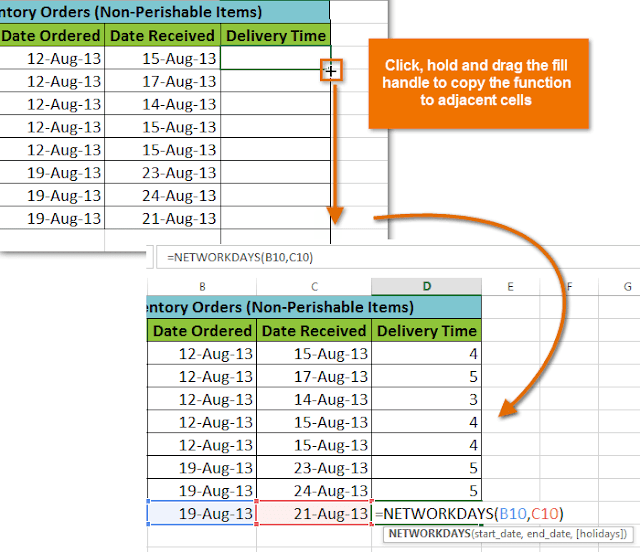
No comments:
Post a Comment